everything barrecor through your iPhone!
All the functionality of an iPhone app without the need for one. Get one-click access to your barrecor account; book a studio class, access on-demand videos, purchase memberships, contact us, and more. Your username & password can be remembered and automatically entered for you. It’s easy and takes a few minutes to set up. See the instructions below or come by the studio and we’ll set it up for you.
Add barrecor to your iPhone Home Screen
Step #1
Go to barrecor.com in your Safari Browser. Click the up-page icon.
Step #2
Click “Add to Home Screen”
Step #3
Type in the name “barrecor” and click the “Add” button.
Step #4
The “barrecor” logo will now appear on your iphone home screen. You can move it to any location you like just like your other apps.
Check Apple keychain is “On”. Allows your iPhone to remember username & password.
Step #1
Go to “settings” and click on your name & picture.
Step #2
Go to “iCloud” and click
Step #3
Scroll down to Keychain and click.
Step #4
Make sure it is “On”. This will allow your iPhone to remember usernames and passwords on your approval.
Save your barrecor username & password to your iPhone.
Step #1
Go to “my account” and click.
Step #2
Enter your username (email) & password. Press “Sign-in”.
Step #3
You will be prompted to save your password. Click “Save Password”.
Step #4
Next time you log into your account you will automatically be prompted to use your saved password.